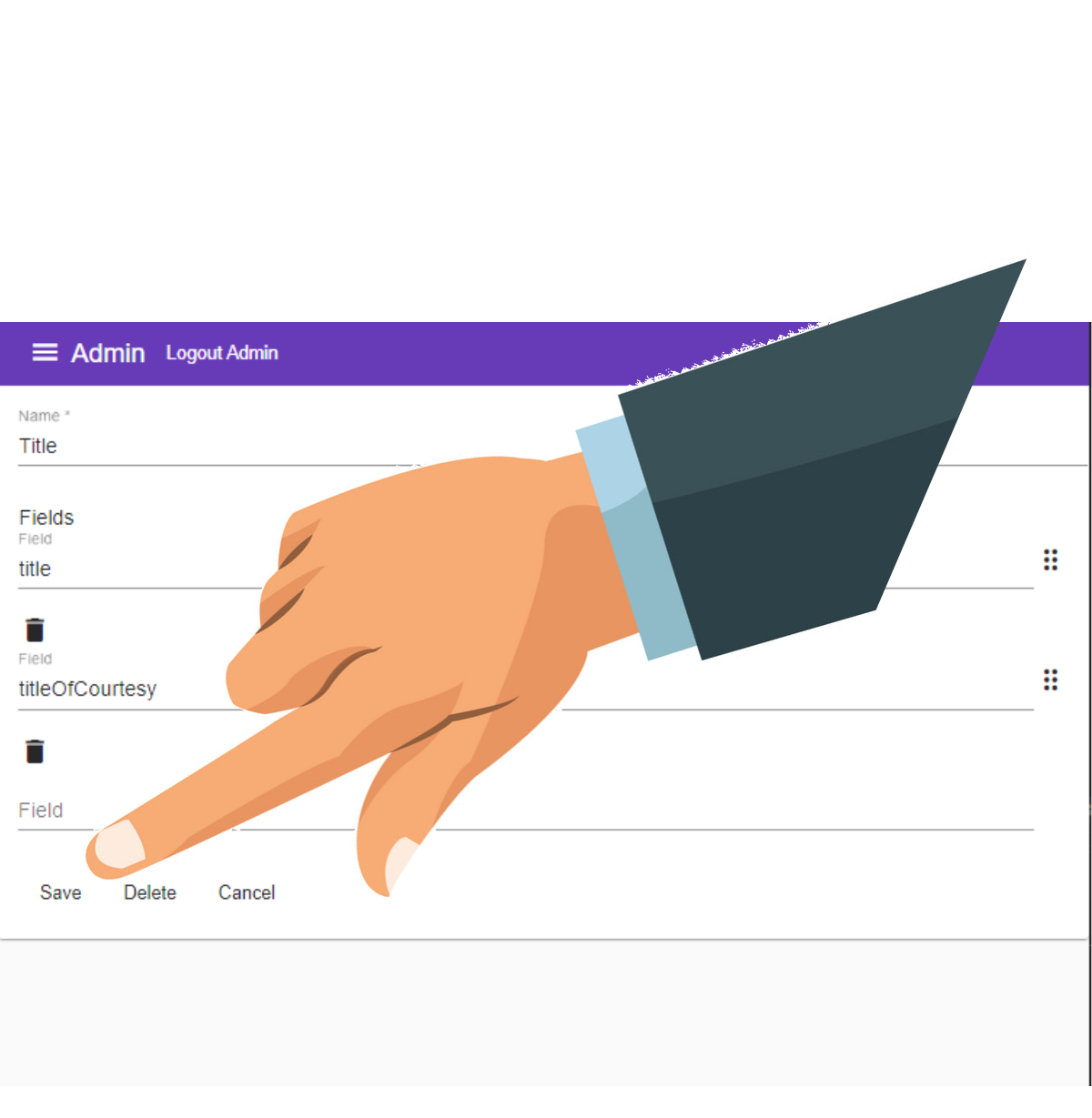Add a Field Category
Field Categories are used to group related fields. They can be added or deleted via the field category form or at import.
To Add a Field Category to your Companies or Contacts#
Let's start by adding a Field Category to group our Company and Contacts Fields.
1. Log into your Admin Module
To access your admin site, simply type "admin." before your public url.
eg: https://admin.demo.dashnetics.com.au
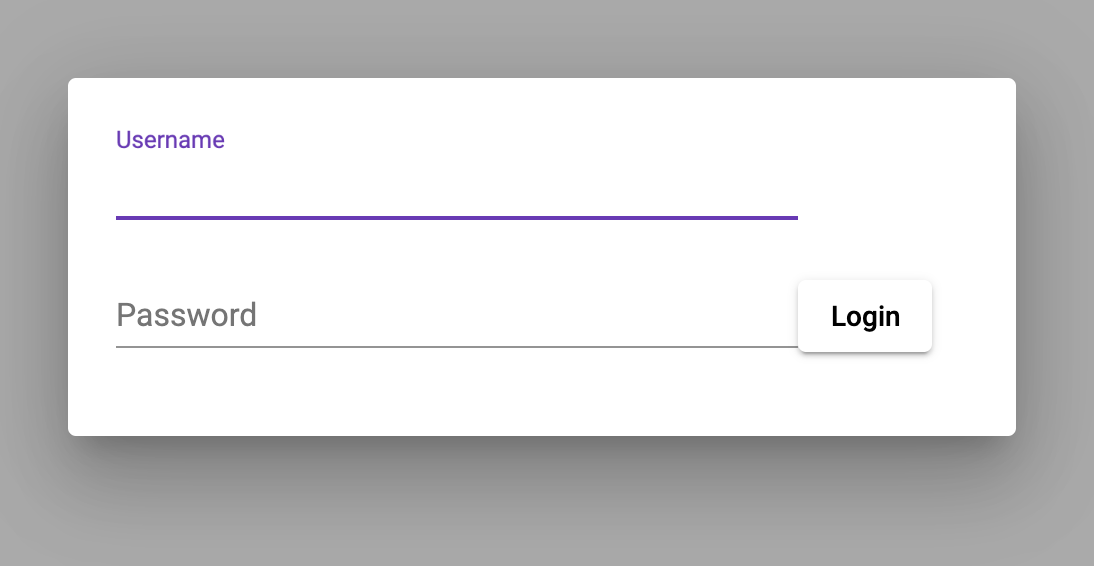
2. Select the

3. Select
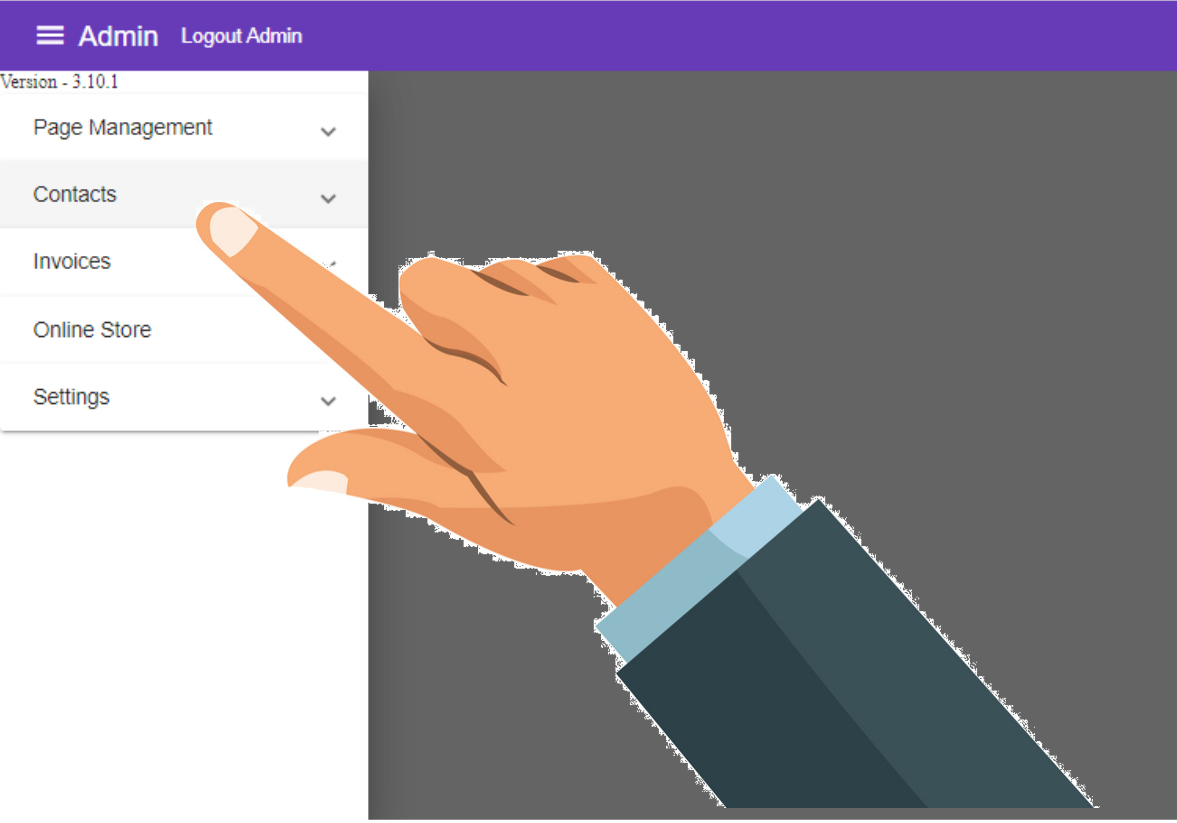
4. Select
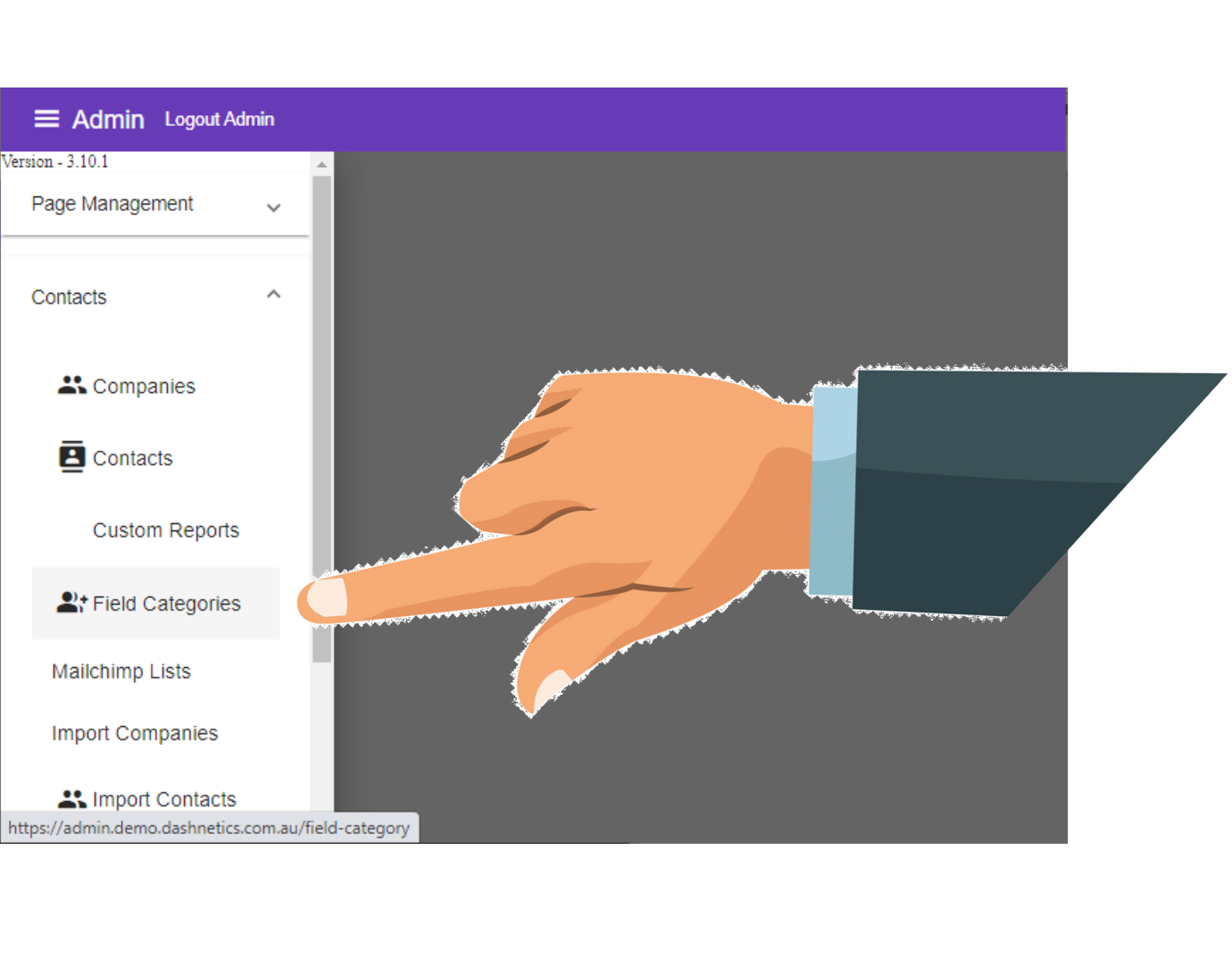
5. Select
To begin adding a new Item to the page
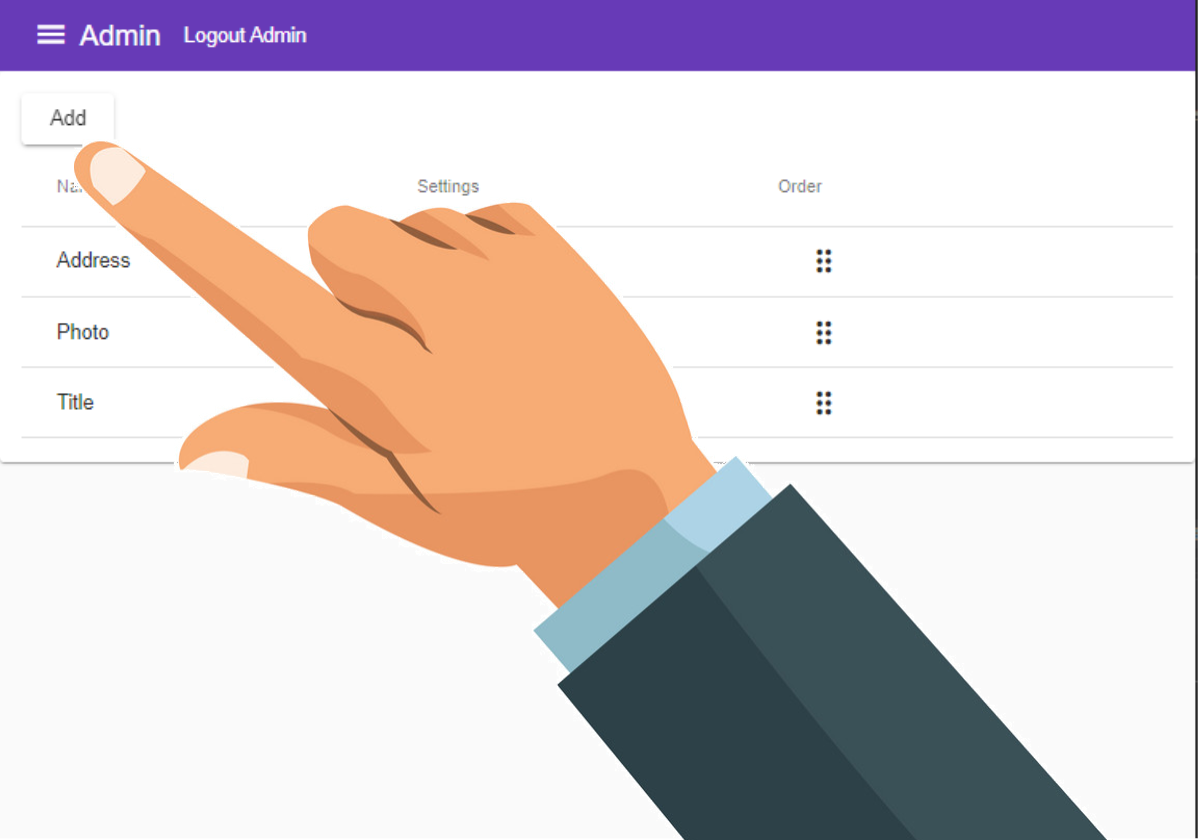
6. Enter a Name for your Category
- For example, "Address" category may contain fields such as House No, Street, Suburb, PostCode, City, Region, State and Country
Names can contain spaces or any characters
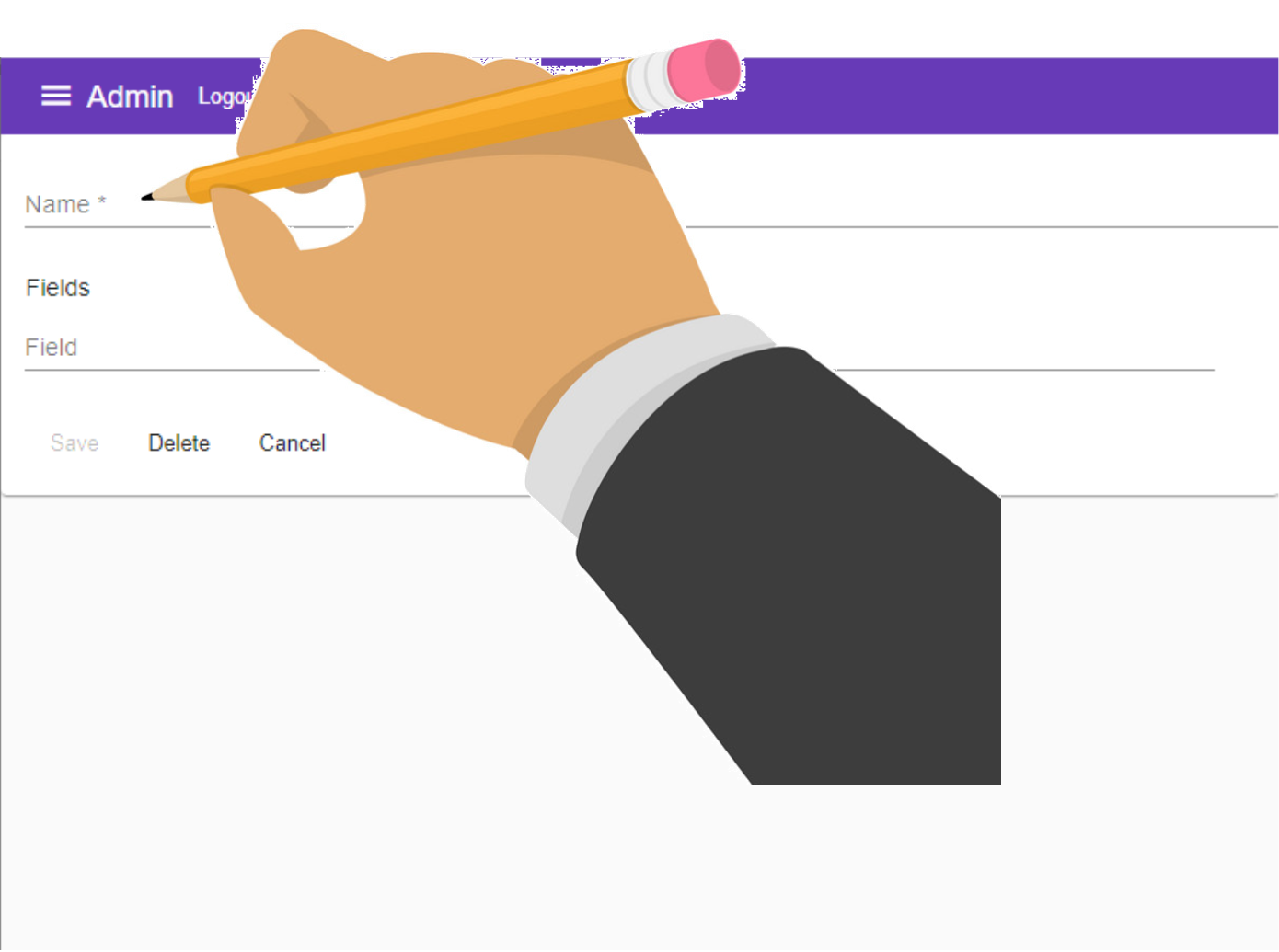
7. Enter 1 or more Fields for your Category
- For example, "Address" category may contain fields such as House No, Street, Suburb, PostCode, City, Region, State and Country
Fields must match your existing or future fields exactly!
Ensure you match your Capitalization! "Street" will not contain the field "street"
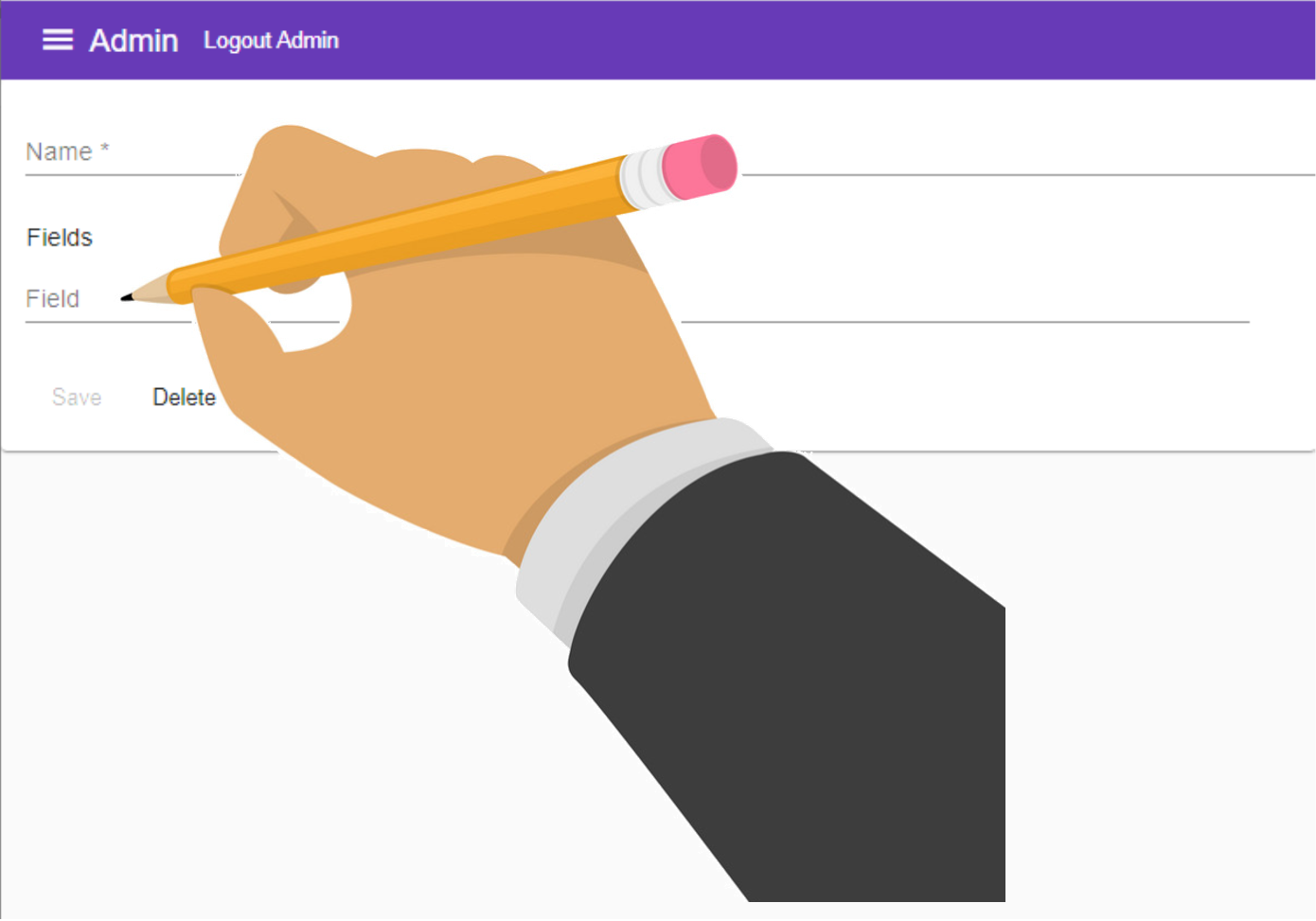
8. Press
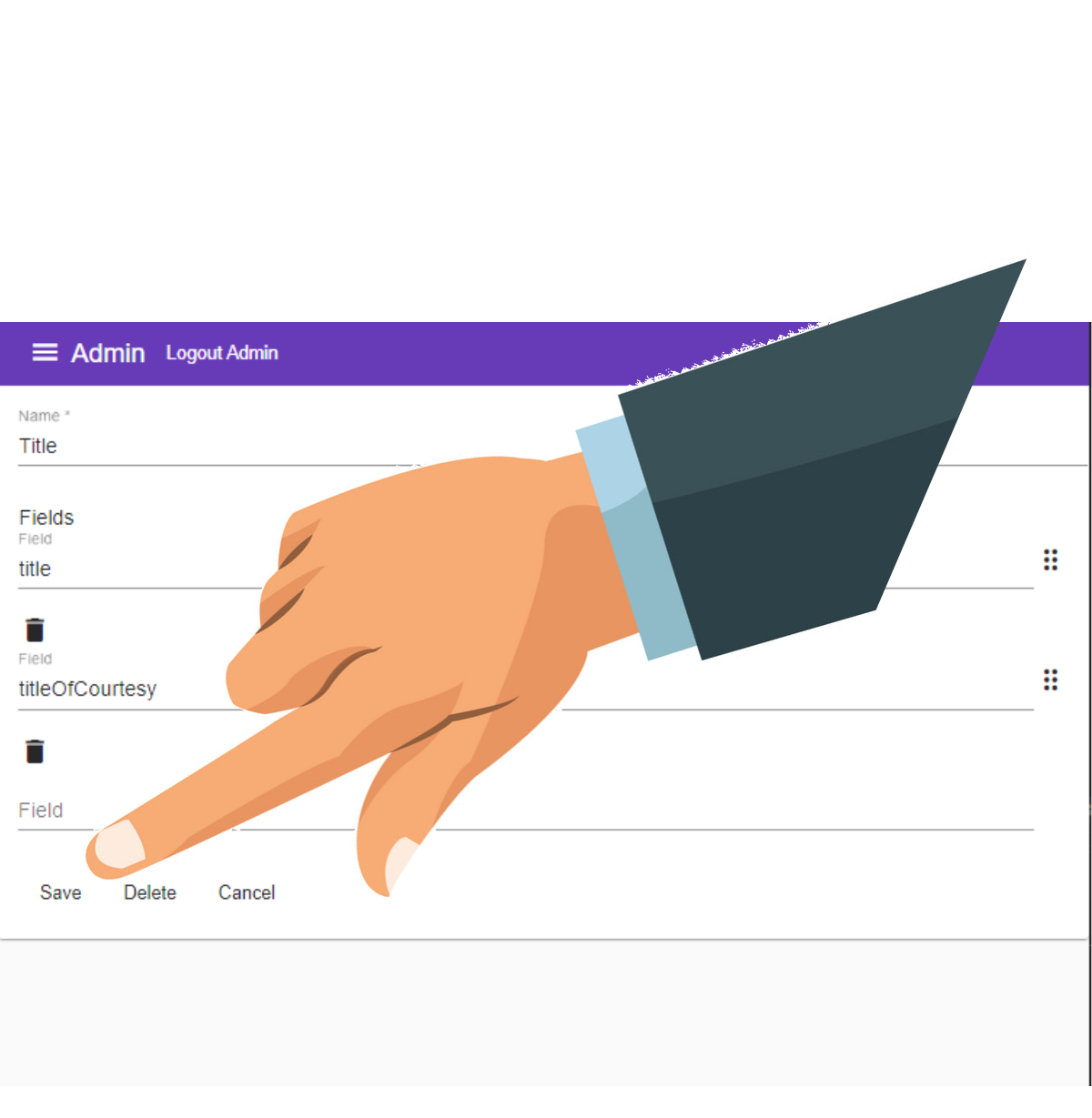
To Edit a Company or Contact Field in a Field Category#
You can edit or remove the field under any Field Category.
1. Log into your Admin Module
To access your admin site, simply type "admin." before your public url.
eg: https://admin.demo.dashnetics.com.au
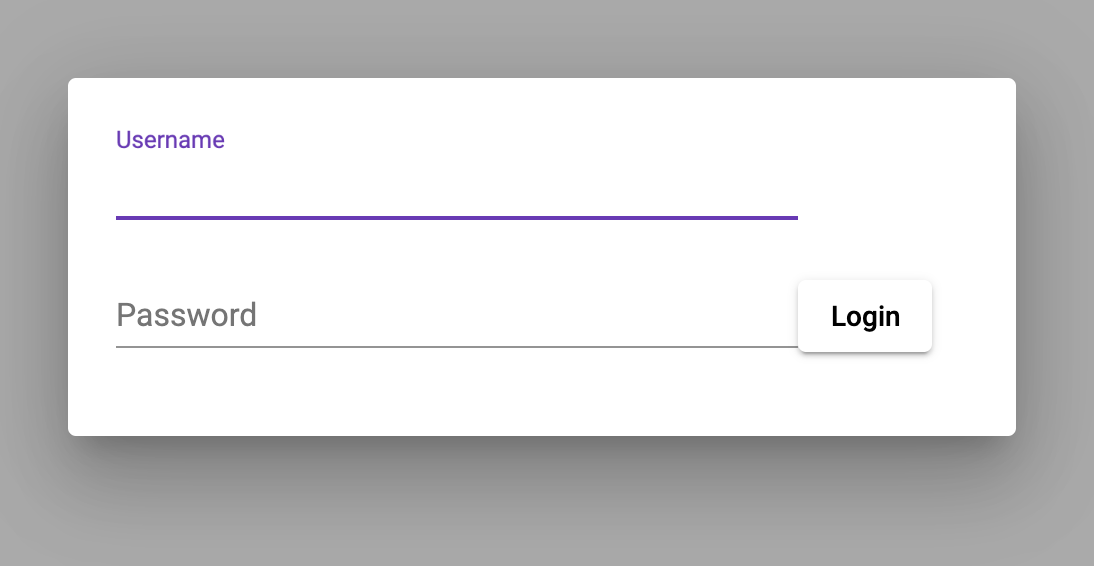
2. Select the

3. Select
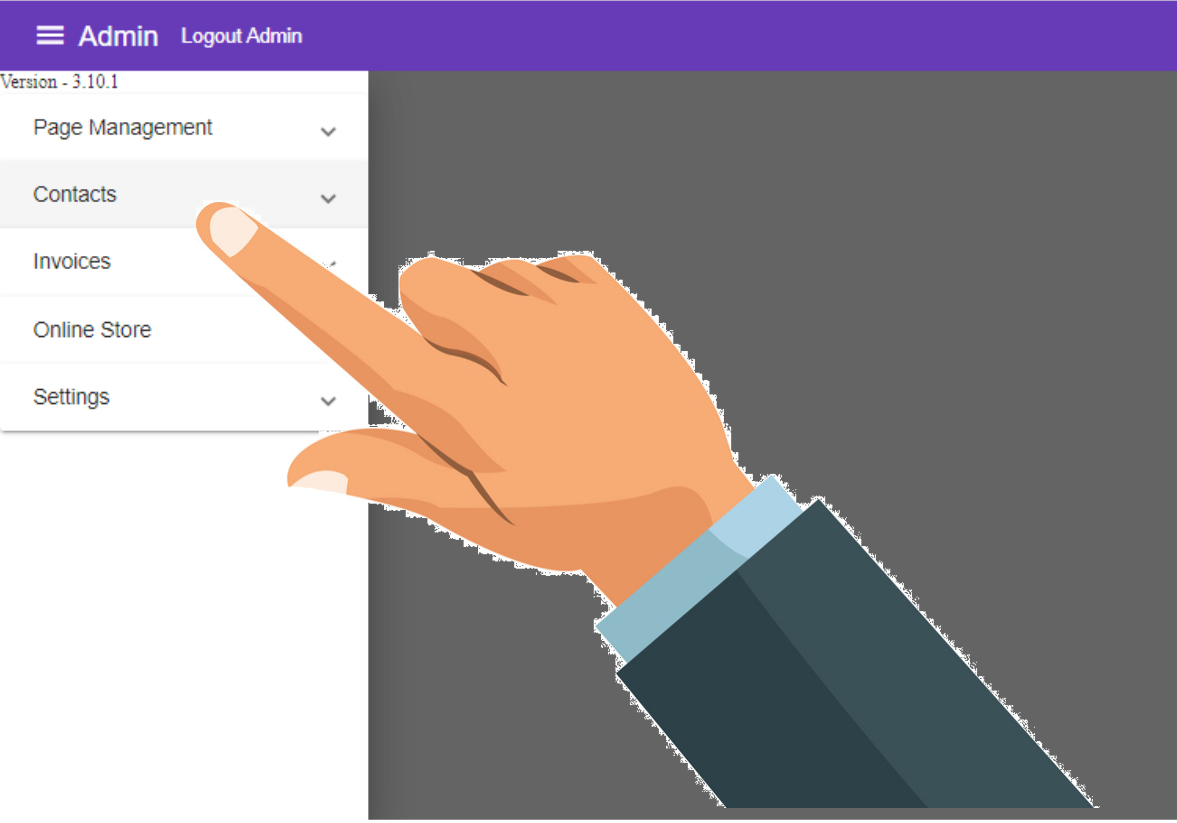
4. Select
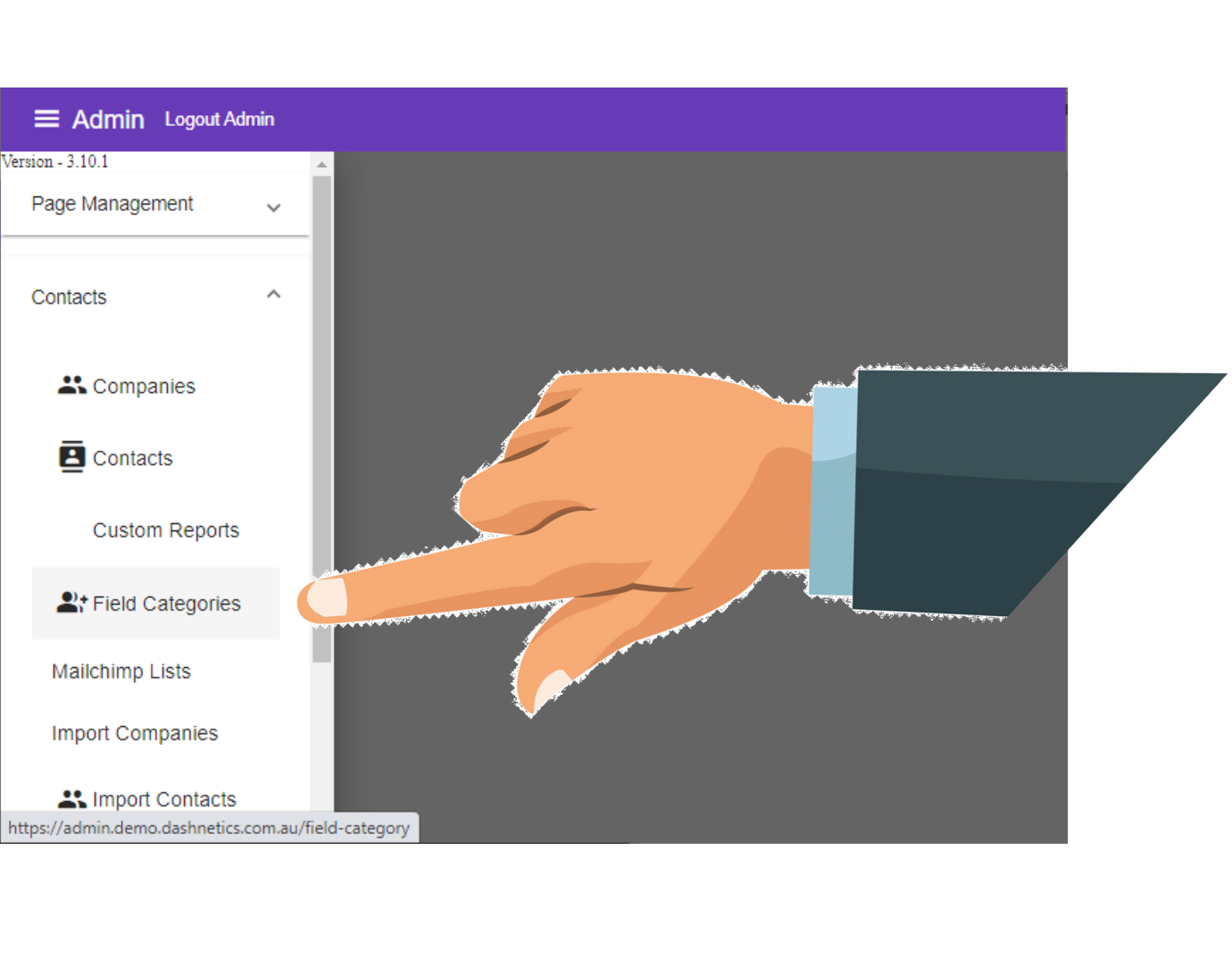
5. Select open_in_new Open Icon
Next to the Field Category you wish to Edit
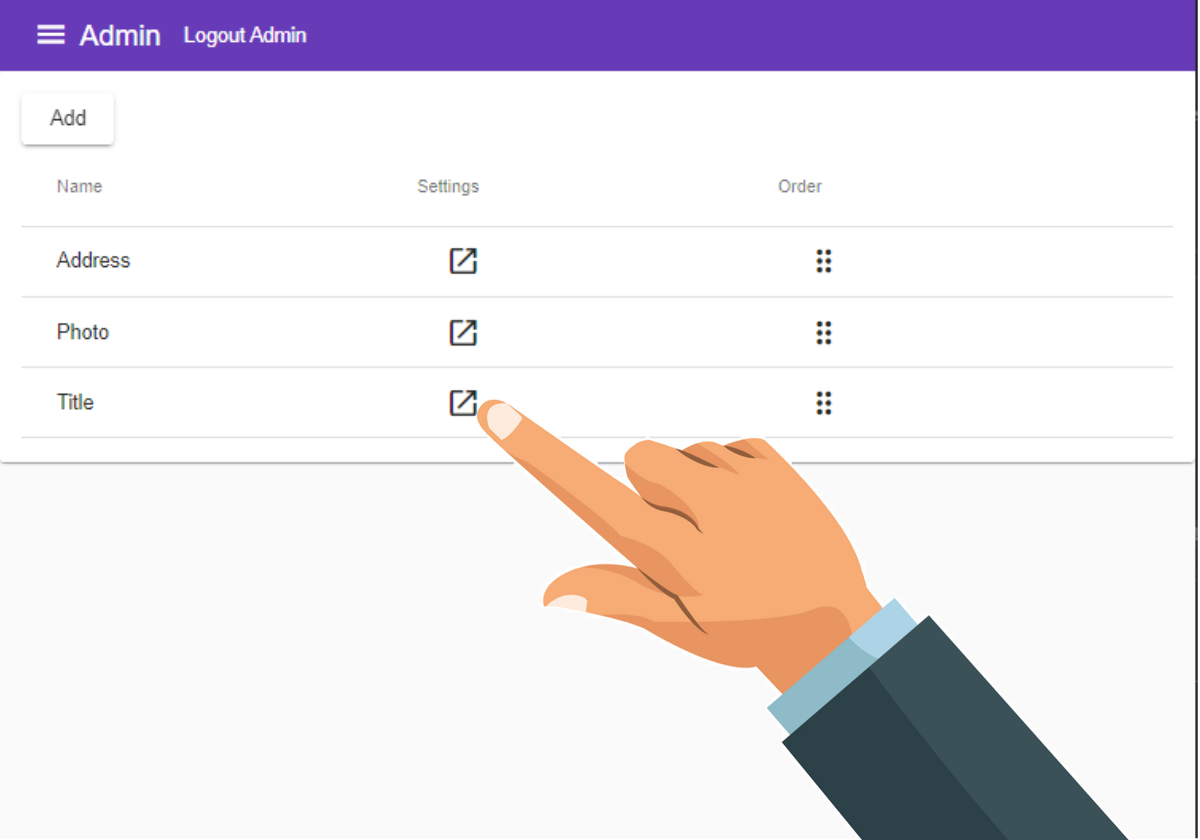
6. Rename 1 or more Fields for your Category
- For example, "Address" category may contain fields such as House No, Street, Suburb, PostCode, City, Region, State and Country
Fields must match your existing or future fields exactly!
Ensure you match your Capitalization! "Street" will not contain the field "street"
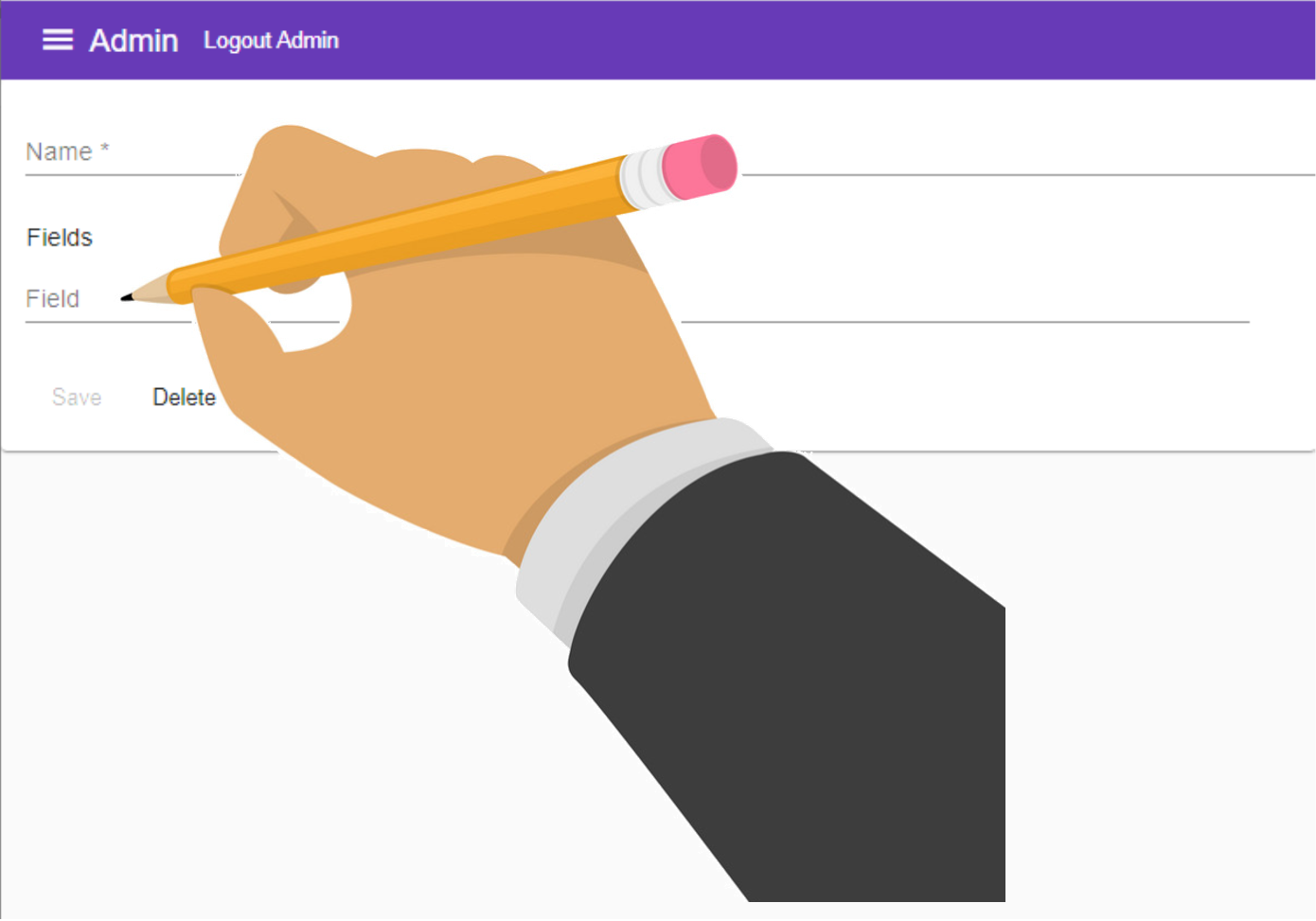
12. Press
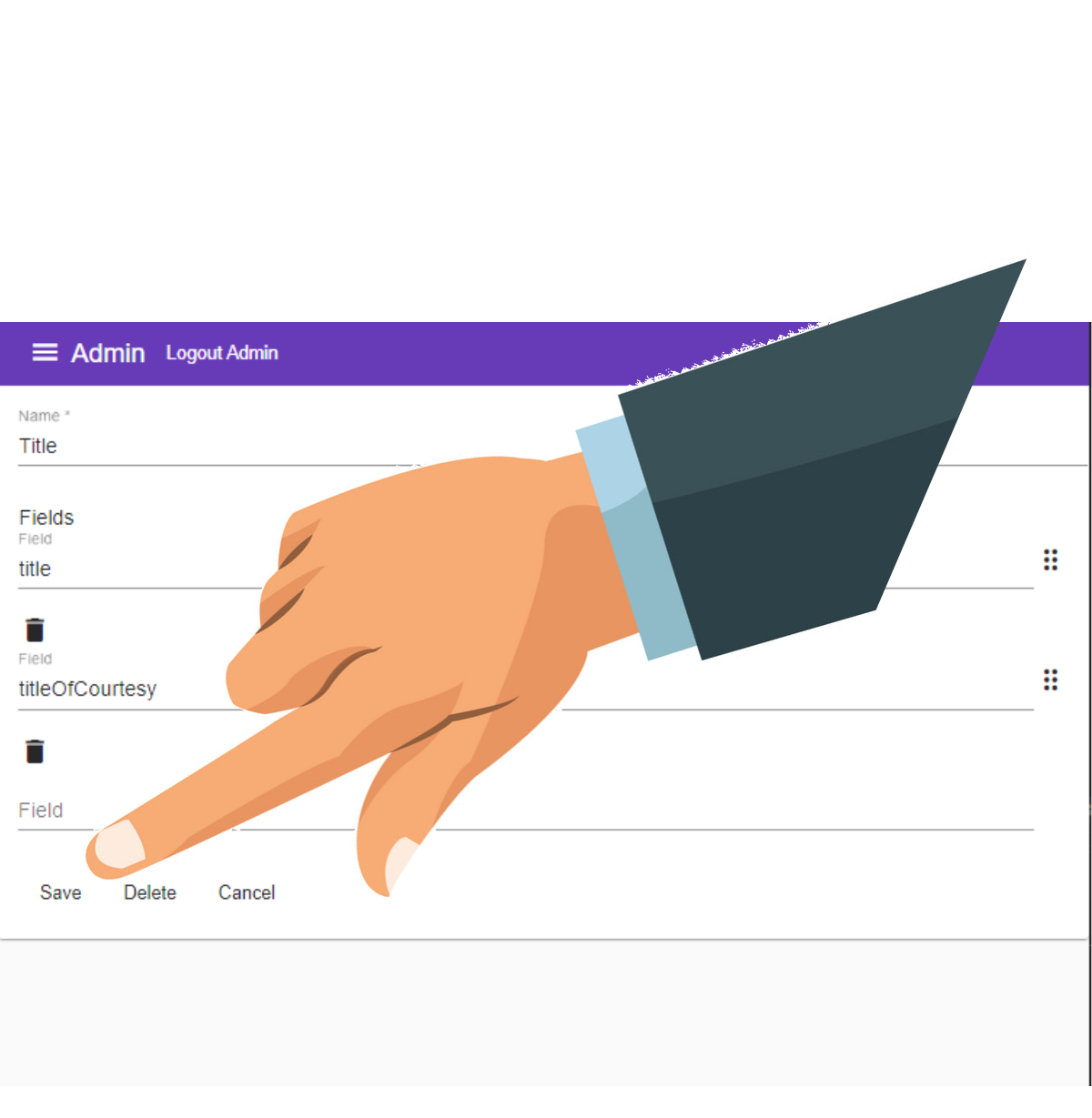
To Delete a Company or Contact Field from a Field Category#
You can remove any field under any Field Category.
1. Log into your Admin Module
To access your admin site, simply type "admin." before your public url.
eg: https://admin.demo.dashnetics.com.au
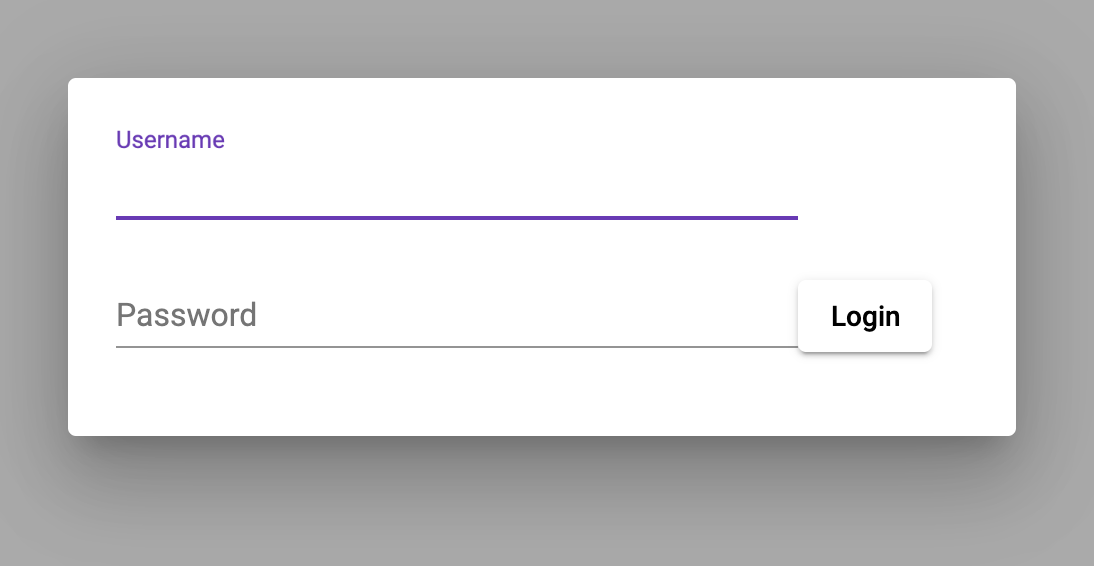
2. Select the

3. Select
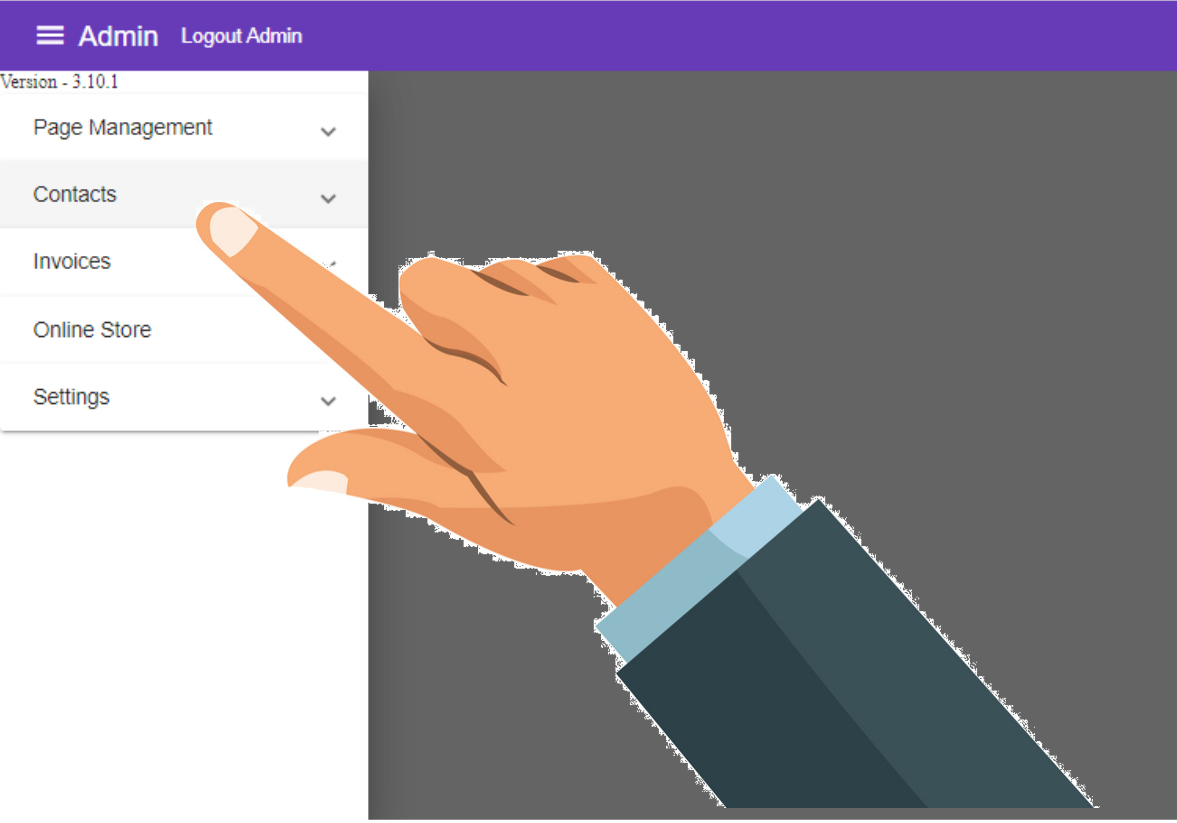
4. Select
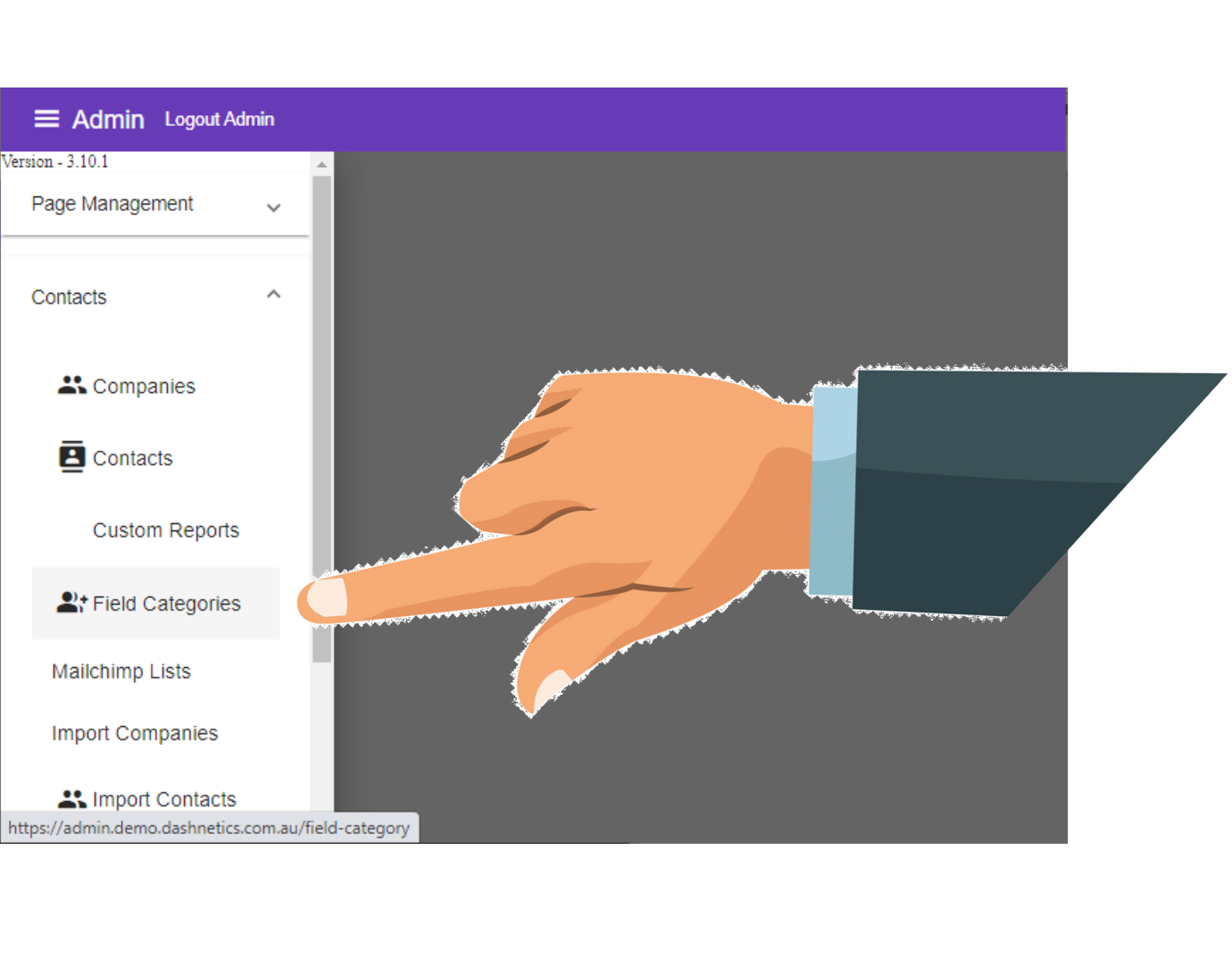
5. Select open_in_new Open Icon
Next to the Field Category you wish to Edit
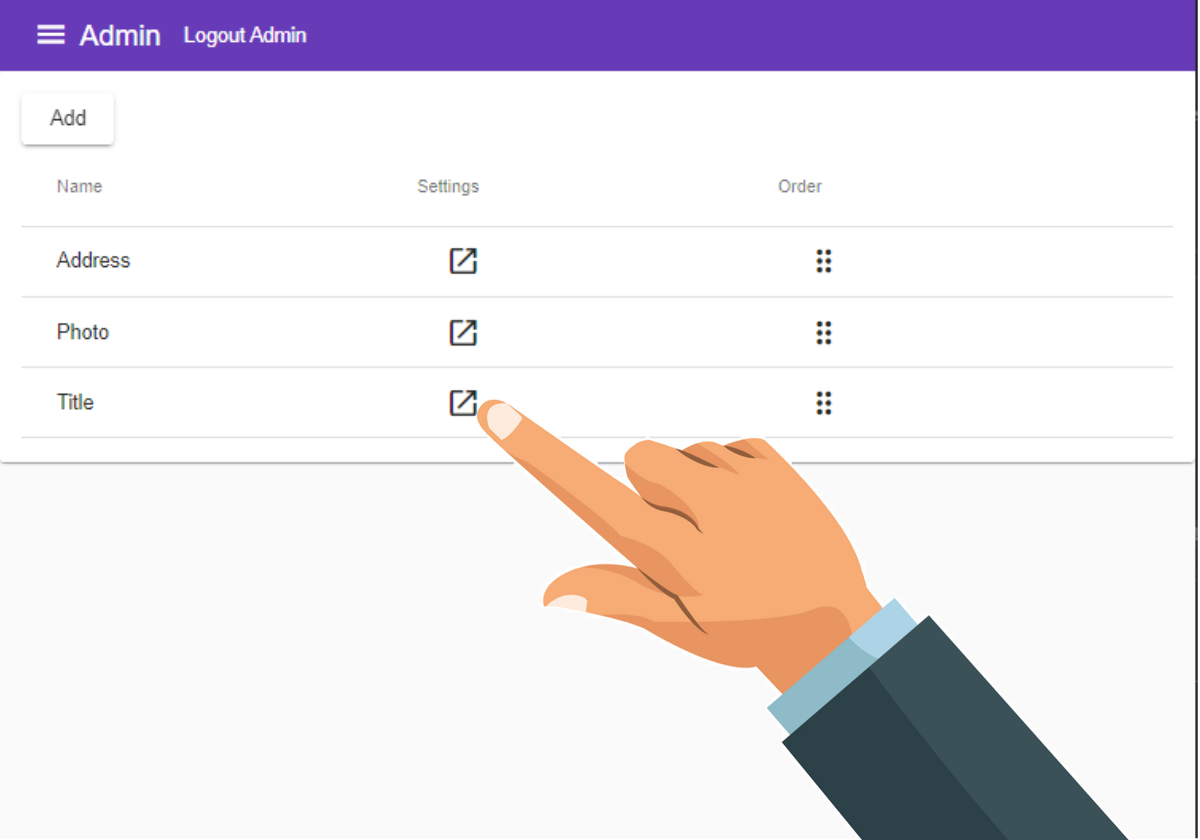
6. Remove Fields from your Category by selecting delete Delete
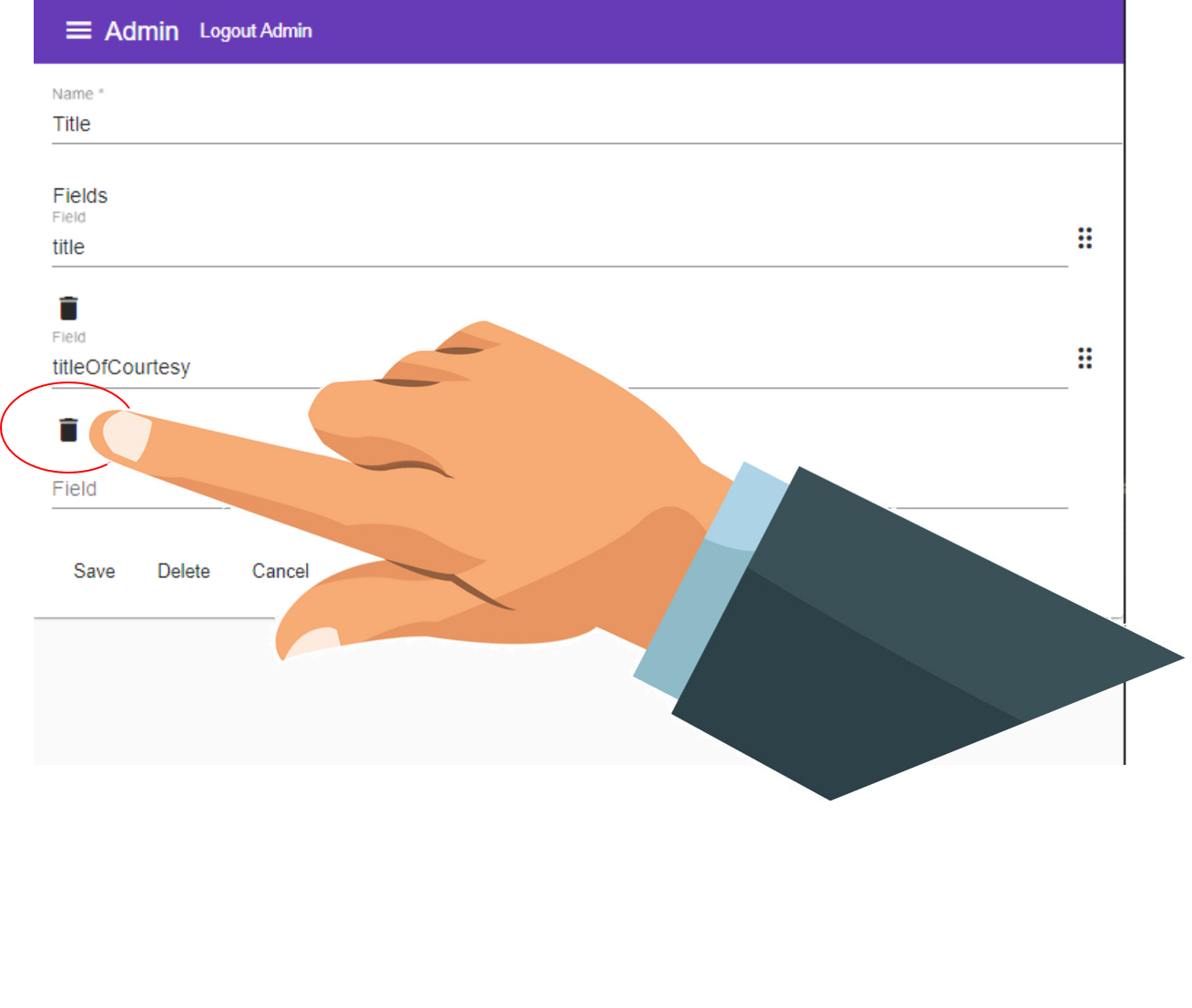
12. Press