Add HTML code to a Page
Custom codes can also be added to a page by adding an HTML Text Area. This can be useful for designers/developers who want to take control of each and every element present in the DOM.
Let's start by adding a simple HTML Text Area in a page.
- Go to the Admin Module
- Select the Admin Module Menu
- Select 'Page Management'
- Select 'Setup Pages'
- Select the Form Control Icon
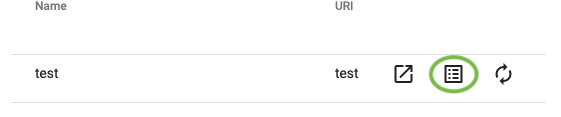
- Select "Add" to add a form control.
- Enter a Name - For example, "html section"
- Select the Type dropdown and choose "HTML Text Area"
- Width can remain as "0" to show the default width. This can be changed later if necessary
- Within the HTML Text area, add any html code that you want to display on that page.
- Check the box "Divider After". This will ensure the next element we add will appear below the heading.
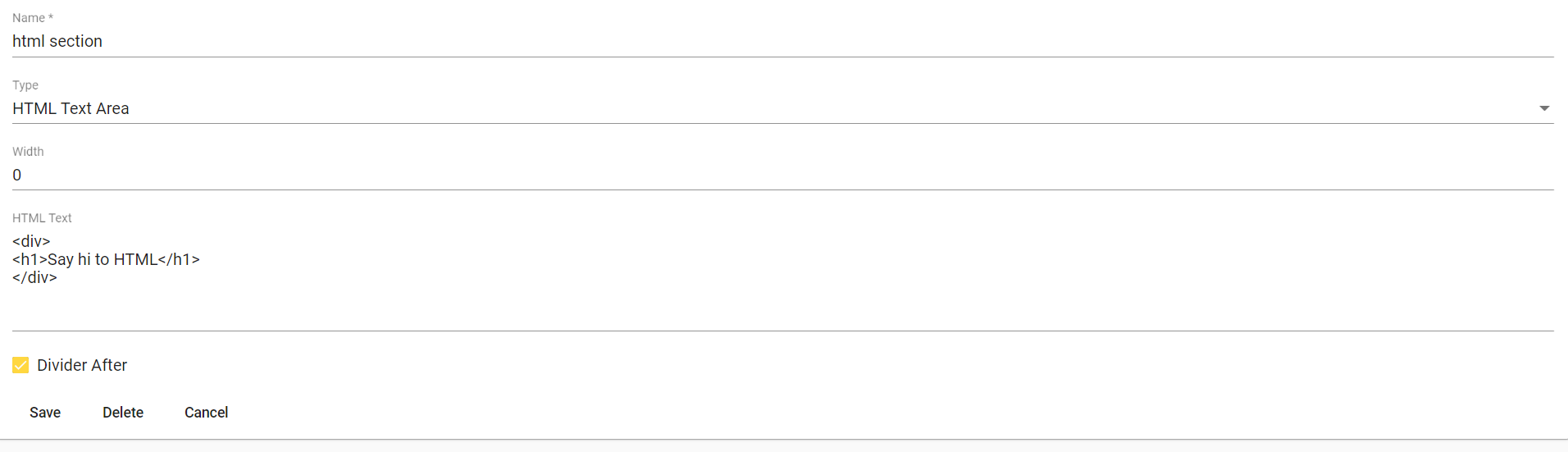
- Select "Save"
You'll see the output as follows:
Our next step is to add some CSS for styling.