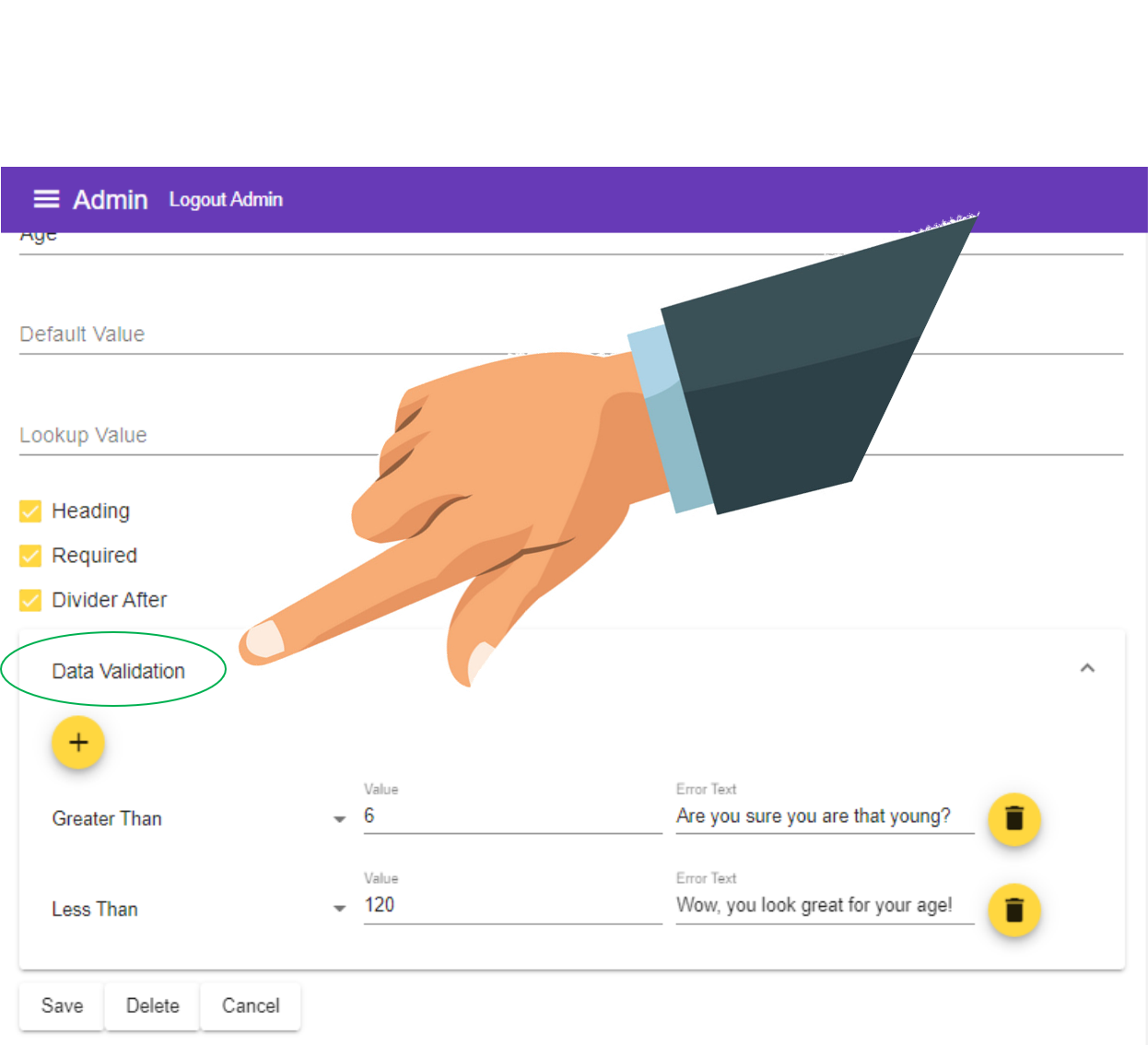Adding Data Validation
Custom Validators are used to control and restrict the data in certain fields. They can be added or deleted via the input settings.
Validation Types#
| Type | Description | Data Types | Fields |
|---|---|---|---|
| Greater Than | The number or date entered needs to be greater than the provided value. In the case of dates, providing a value of 'today' allows you to use a date relative to today in the validation. See section below for details. | numbers or dates. | Select, Input, Date Entry, Mobile, Payment Amount Entry, Phone Number Entry, Text Area, {{field}} |
| Less Than | The number or date entered needs to be less than the provided value. In the case of dates, providing a value of 'today' allows you to use a date relative to today in the validation. See section below for details. | numbers or dates. | Select, Input, Date Entry, Mobile, Payment Amount Entry, Phone Number Entry, Text Area, {{field}} |
| Equal To | The entered value must equal the provided value. In the case of dates, providing a value of 'today' allows you to use a date relative to today in the validation. See section below for details. | text, numbers, dates | Select, Input, Date Entry, Mobile, Payment Amount Entry, Phone Number Entry, Text Area, {{field}} |
| Not Equal To | The entered value must not equal the provided value | text, numbers, dates | Select, Input, Date Entry, Mobile, Payment Amount Entry, Phone Number Entry, Text Area, {{field}} |
| Minimum Length | The length of the entered text must be greater than or equal to the provided value | text | Select, Input, Mobile, Payment Amount Entry, Phone Number Entry, Text Area |
| Maximum Length | The length of the entered text must be less than or equal to the provided value | text | Select, Input, Mobile, Payment Amount Entry, Phone Number Entry, Text Area |
| Matches (Regex) | The value entered must match the provided regex | text, number | Select, Input, Mobile, Payment Amount Entry, Phone Number Entry, Text Area |
you can add multiple validations on the same input
for instance with an input of "age" you may have a maximum AND minimum
eg - to limit [age] input between 6 and 120
| Select (as many as you like) | Value | Text |
|---|---|---|
| Greater Than | 6 | Are you playing on Mum's Ipad again? |
| - Less Than - | 120 | ---Wow, you look great for your age! --- |
Using Current Date in Validators#
Any date validator (Greater Than, Less Than, or Equal To) you can specify the date to be checked relative to the current date.
To do this enter the text 'today' followed by a + or a -, then the number of years, months, and days delimited by a pipe '|' that you want to add or subtract from todays date.
The date relative to the current date will be used for validation.
Examples using todays date#
| Date Validation | Formula |
|---|---|
| in relation to "today" | today(+-)years|months|days |
| Today | today |
| 18 years ago | today-18 |
| 1 Year, 3 months in the Future | today+1|3 |
| 7 Days in the Past | today-0|0|7 |
For more information on adding the Validation into an Input see Adding Inputs
Using todays date to validate
In the above example, instead of an input of "age" you may have a "Date of Birth" field
eg - to limit [Date of Birth] to between 6 and 120
| Select | Value | Text |
|---|---|---|
| Less Than | today-6 | Are you playing on Mum's Ipad again? |
| Greater Than | today-120 | Wow, you look great for your age! |
Using Validators to ensure unique values#
Validators can not only take numbers, text, formulae and dates, they can also accept {{fields}}.
videocam Watch this example video tutorial
Remember to use your curly braces when quoting field names.
This allows fus to ensure 1 value entered does not equal another, let's take phone numbers as an example.
| Mobile Phone | Value | Text |
|---|---|---|
| Minumum Length | ------ 10 ------ | --- Are you missing a digit? --- |
| Maximum Length | ------ 10 ------ | --- Too many digits! --- |
| Other Phone | Value | Text |
|---|---|---|
| Not Equal to | {{Mobile Phone}} | We already have this number |
image Adding validation to an input#