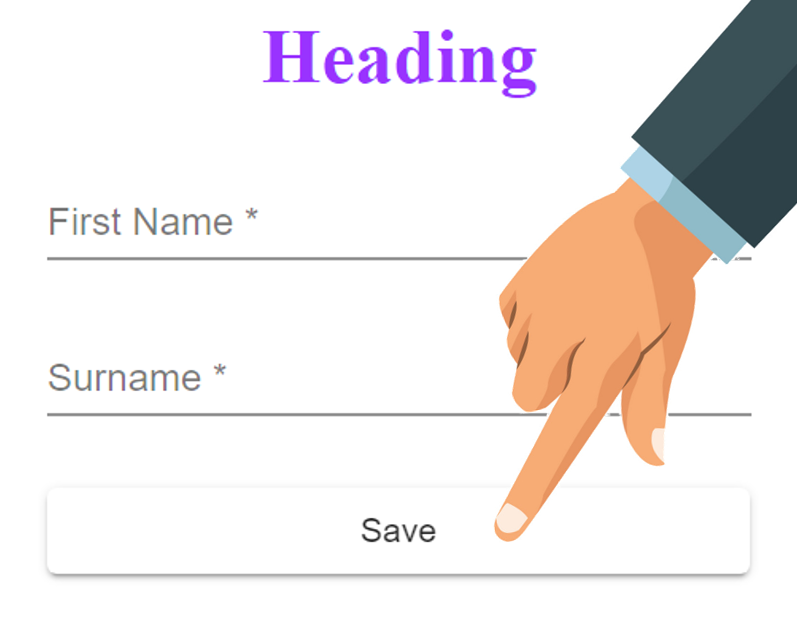Adding an Action to a Button
More information on Actions can be found here
1. Log into your Admin Module
To access your admin site, simply type "admin." before your public url.
eg: https://admin.demo.dashnetics.com.au
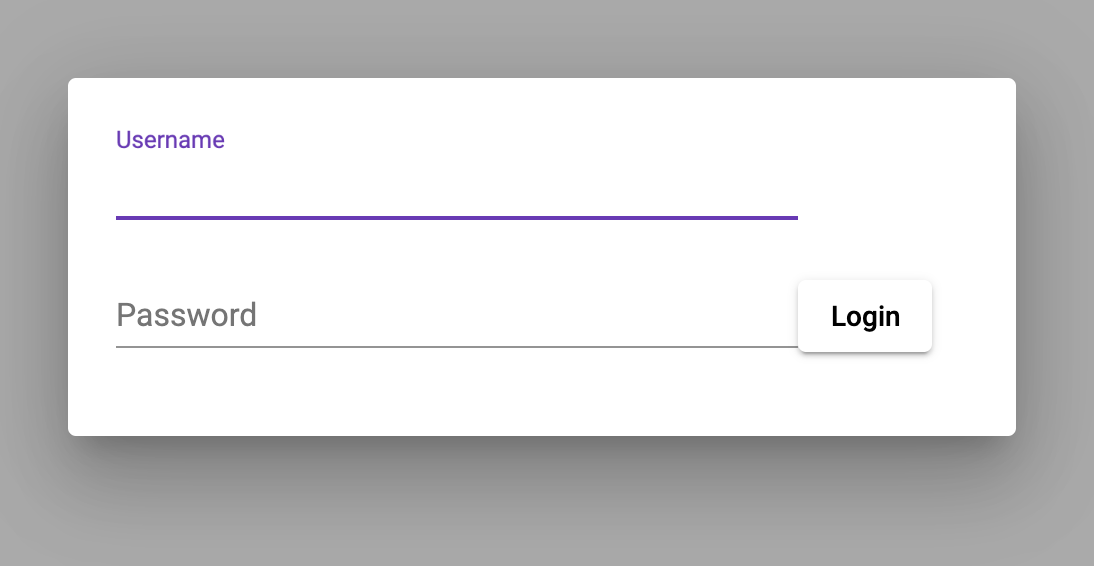
2. Select

3. Select
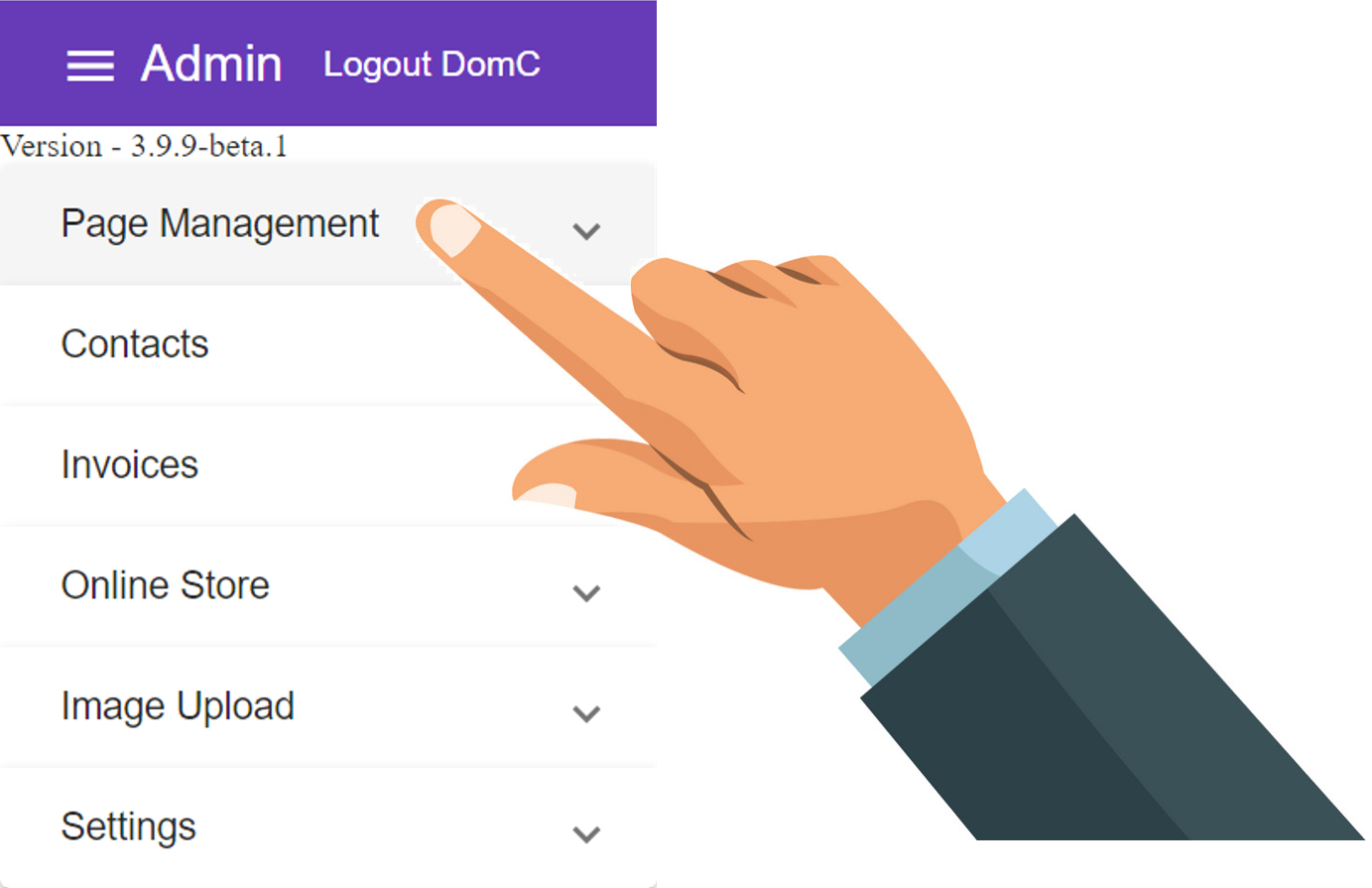
4. Select
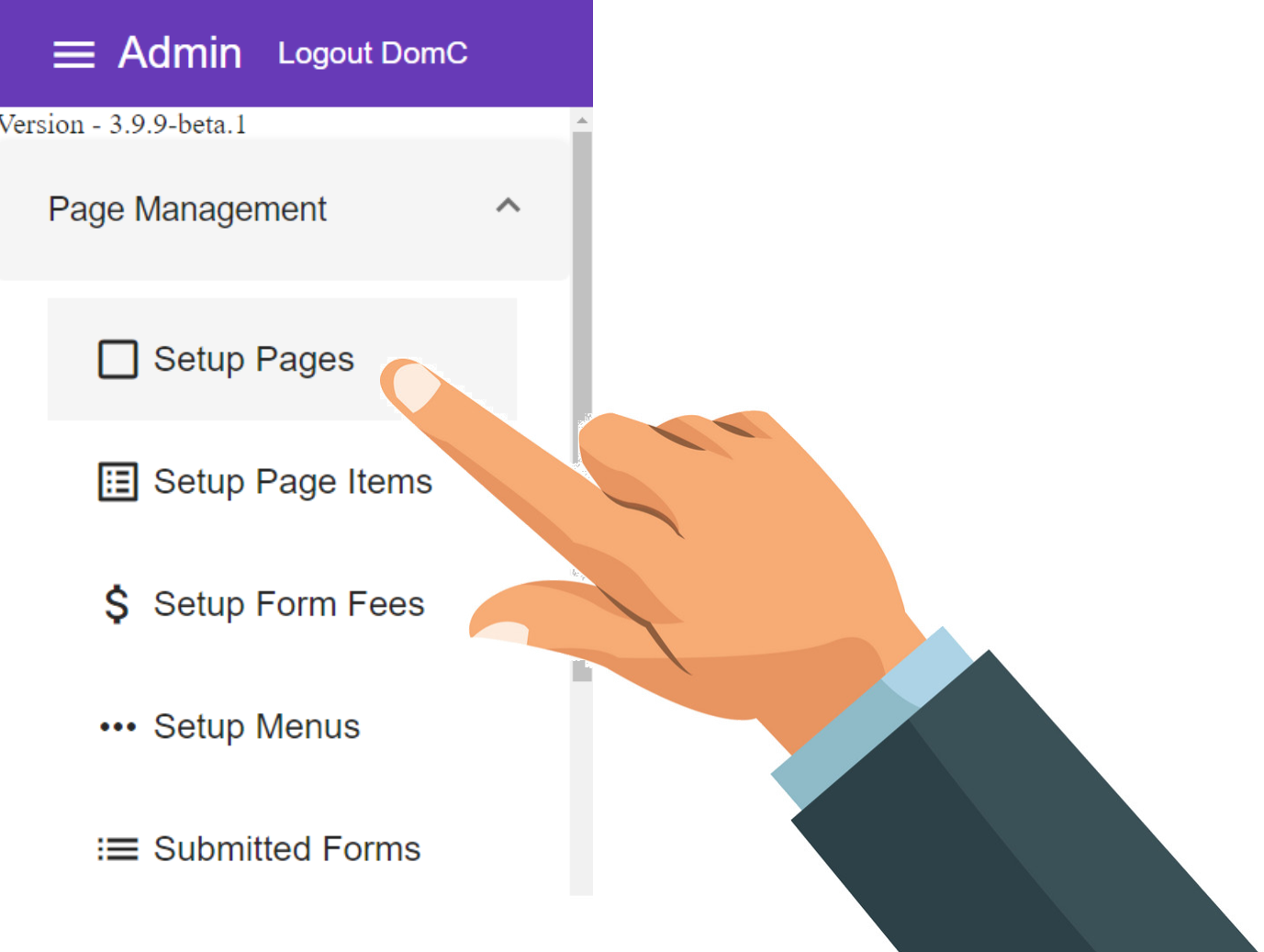
5. Select Actions Icon
Each page will be listed, choose the "Actions" Icon next to the page you want to change.
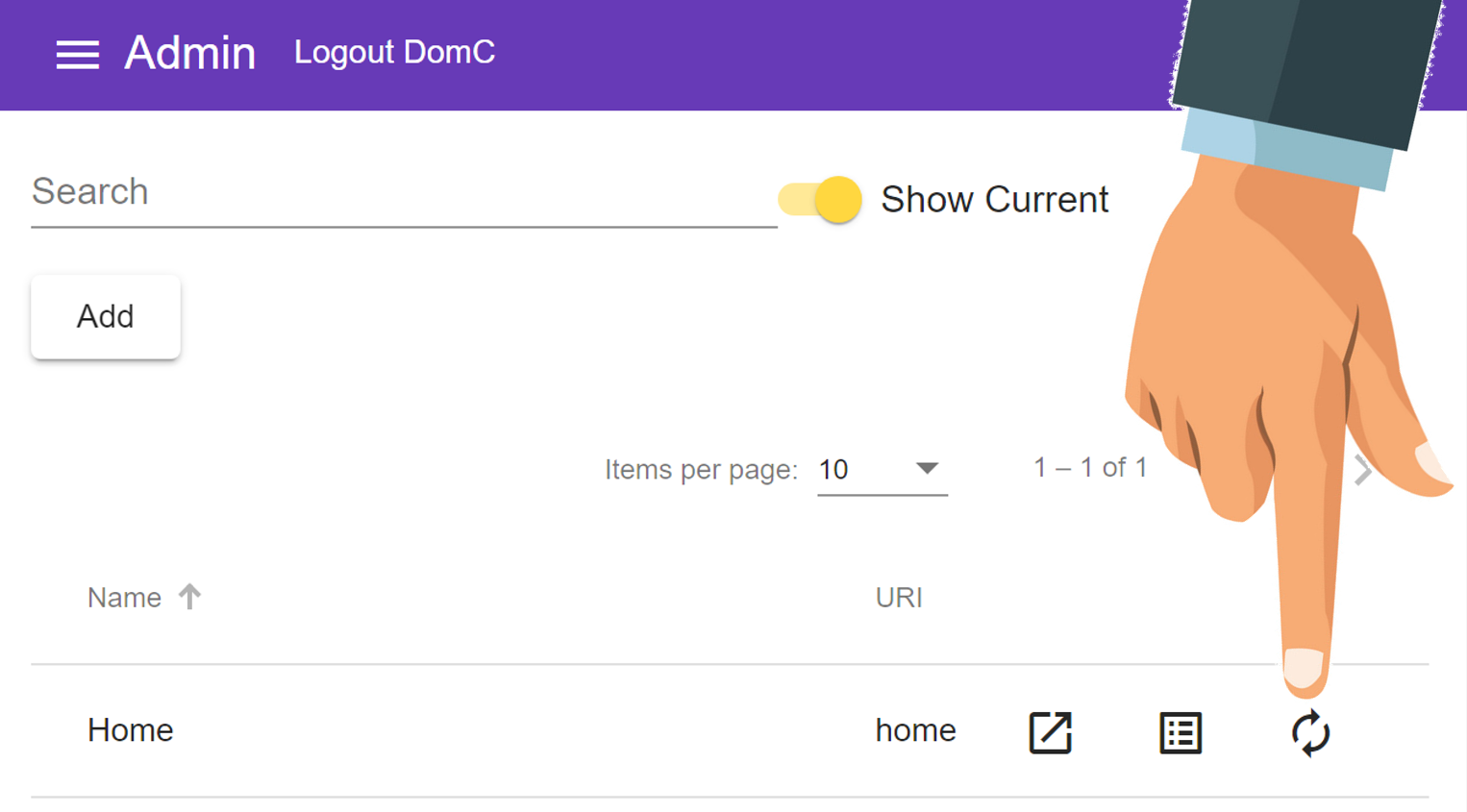
6. Select
To begin adding a new Item to the page
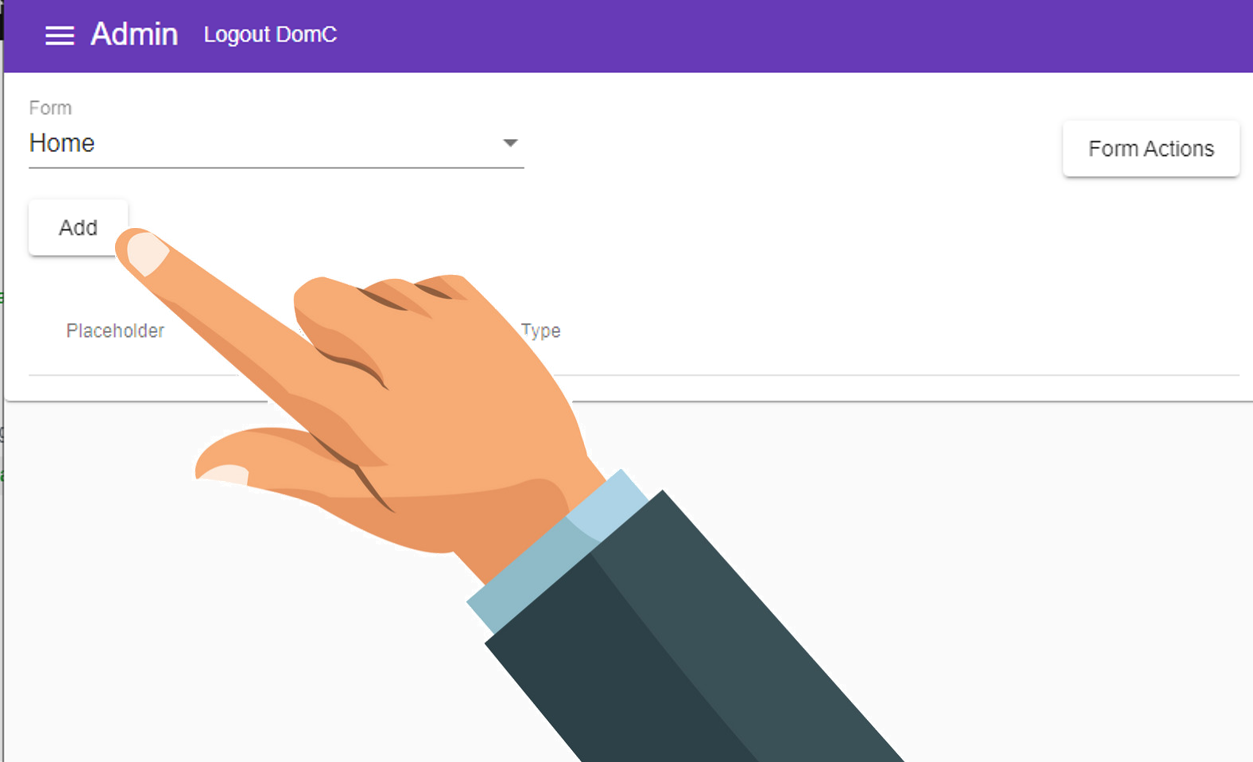
7. In the Form Action dropdown, choose "Submit Form"
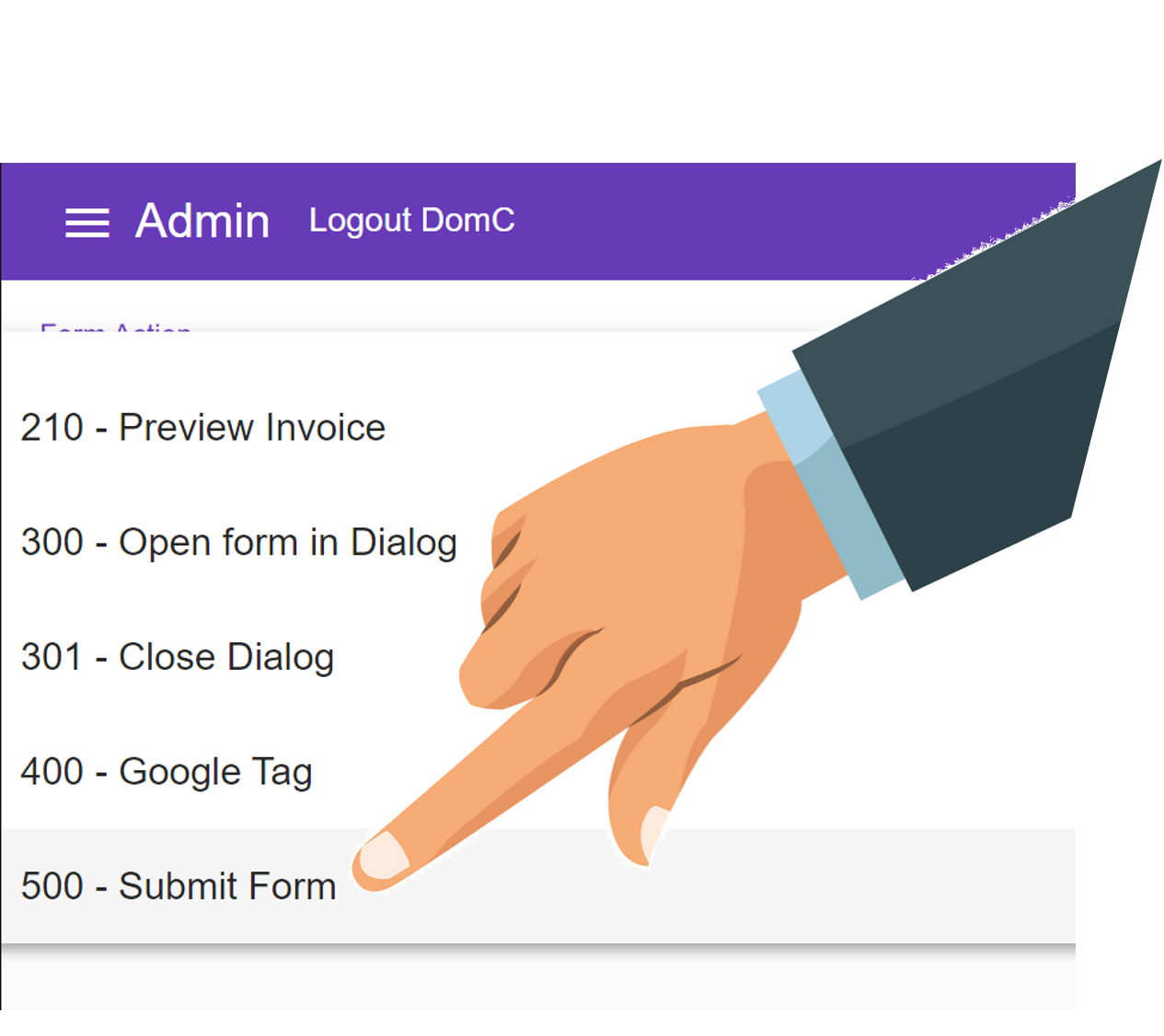
8. Enter a Name for your Action
- For example, "Submit"
Names can contain spaces or any characters
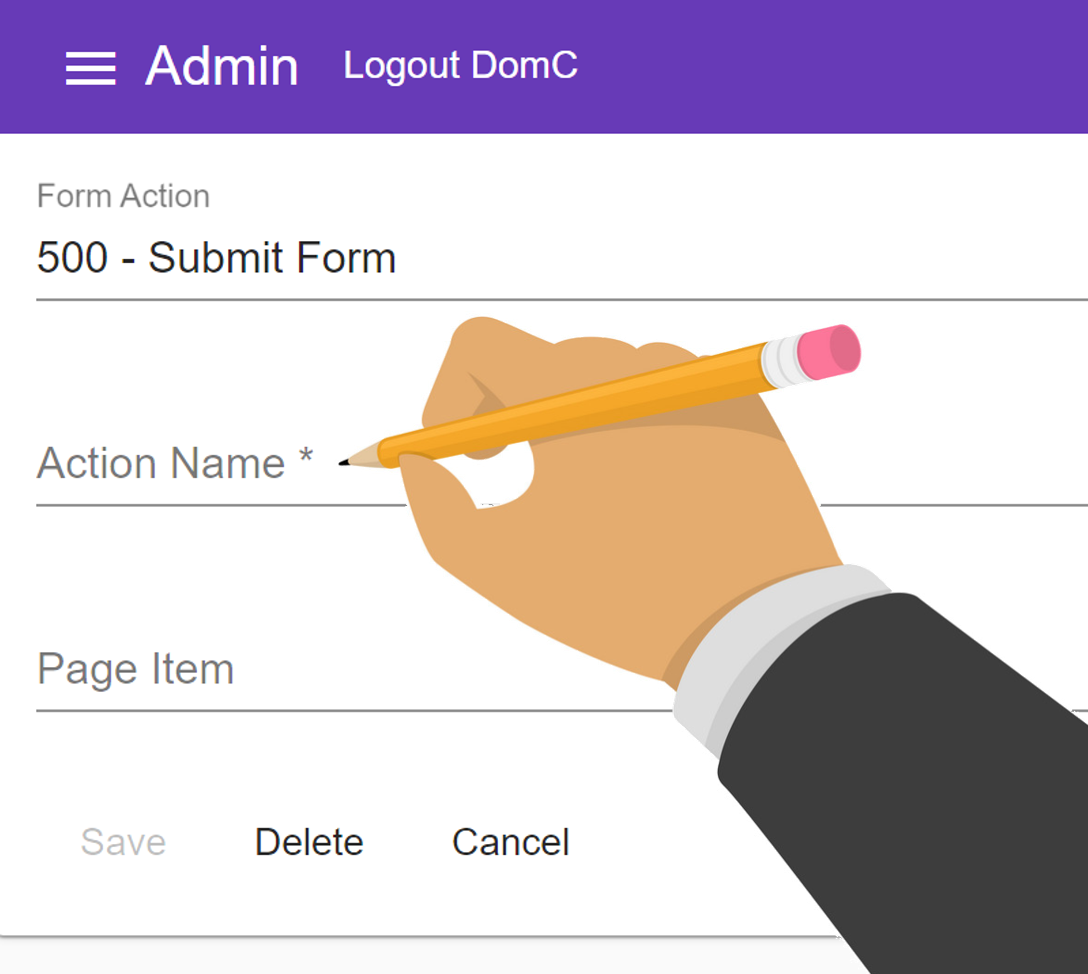
5. Select Page Item
Each button for the page will be listed, choose the Button you want the action to be performed on.
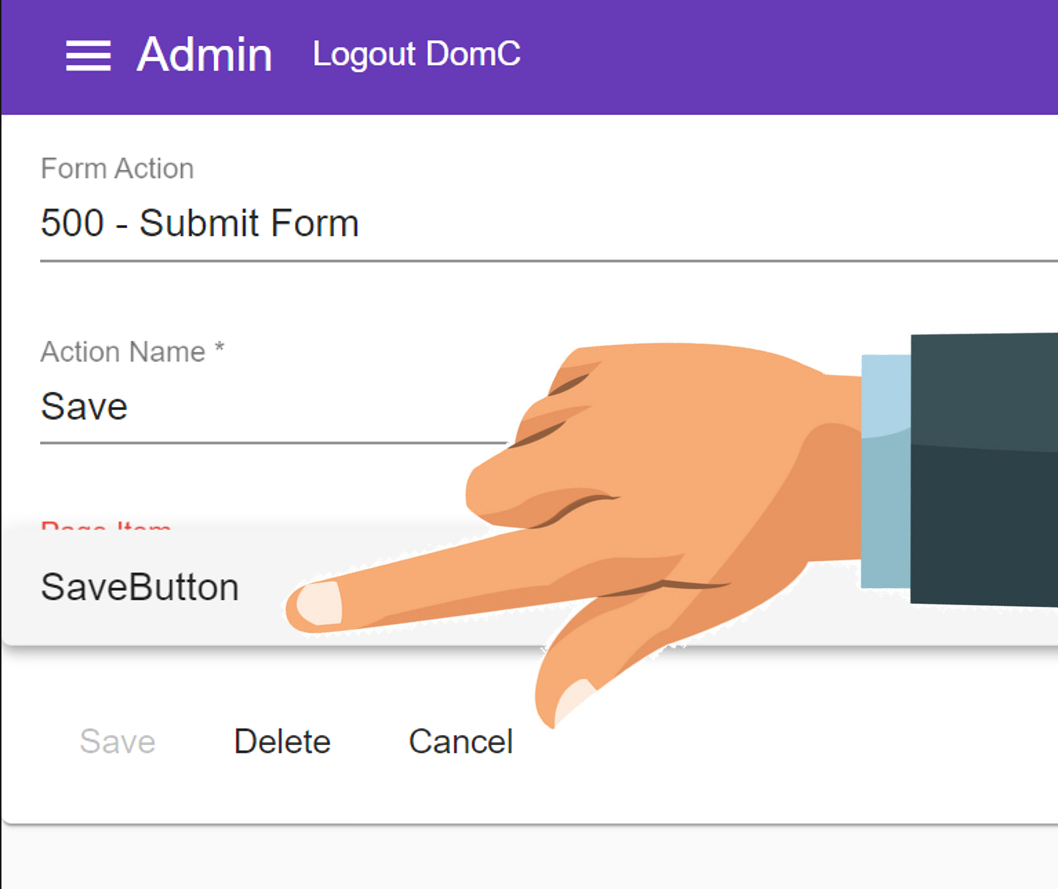
13. Press
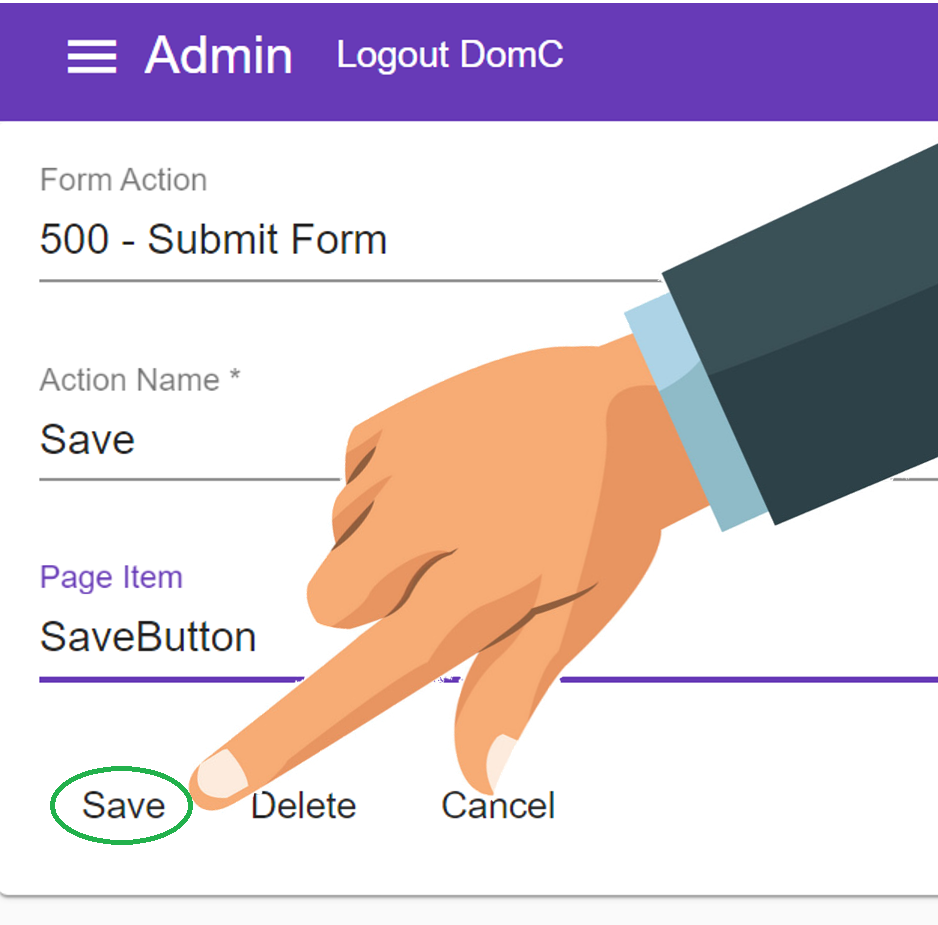
Our page will not change appearance but the button will now save the data.